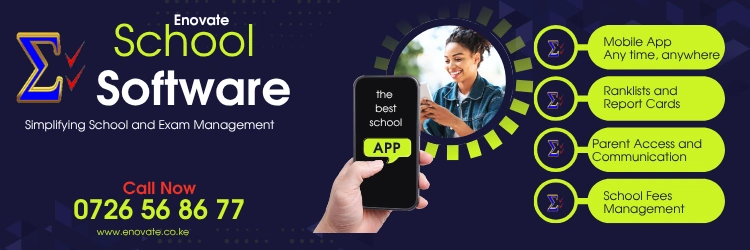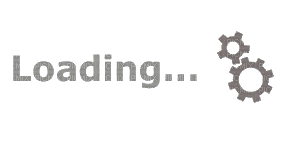Login to the Ministry of Education Senior School Selection Portal
https://selection.education.go.ke/
Go to the link… https://selection.education.go.ke/
- Click log in at the top right. If you’re using a mobile device, click on three bars on the far right to access login button and click.
- Type in the Junior School NEMIS UIC and it’s password. Please be keen here.
- When prompted to fill the Verification code, kindly use 54321 (Only usable during piloting).
LOGIN SUCCESSFULL - Click on PATHWAY SELECTION If you’re using a Mobile 📲 device, click on the Three dashes on the Far left to access it.
- This action will show all the KJSEA learners in Grade 9.
- Click on Each Learner at a time and Update their profiles .
- Indicate their special need type if any.
- Check ✔️ or click on those who were present during pathway selection e.g Parent/guardian, HOI, Learner or class teacher.`
- Feed the Parent or guardian Information.
- Update Learner Location, i.e Home County and Sub-County, County and Sub-County of Residence.
- Indicate a comment if any. (Optional)
- Click SUBMIT and confirm.
HOW TO SELECT LEARNERS PATHWAY IN SELECTION PORTAL
- Pick only ONE PATHWAY for each learner e.g. STEM, Social Sciences or Arts & Sports Science.
- Confirm to proceed.
- You will be provided with a list of Subject Combinations in that parthway and are offered in various Senior Schools across the Country.
- Select only THREE Subject Combinations that suit the Learner.
- Click SUBMIT
PROCEED TO SCHOOL SELECTION
- Click EACH Subject Combination at a time and Proceed to select 4 schools 1 in each of the four clusters.
- Once the 4 Schools are selected for the learner that one combination will disappear.
- Do this for the 3 Subject Combinations.
- Upon Completion. you’ll be able to download or print the learner Profile.